If you want to free up space on your computer or start fresh, uninstalling League of Legends is easy. Whether you’re a former champion or just taking a break, removing it from your system is straightforward. Just follow a few key steps.
Uninstalling LoL is more than deleting the game folder. You must remove all related files and registry entries. This ensures your system stays clean and free from leftover data.
This guide will show you how to uninstall League of Legends completely. It’s a clear and detailed League of Legends uninstall guide to help you remove it cleanly.
Key Takeaways
- Understand the reasons for uninstalling LoL and its benefits.
- Learn the steps involved in completely removing LoL from your computer.
- Discover how to remove associated files and registry entries.
- Find out how to ensure a clean uninstallation.
- Explore alternatives for reinstalling or managing LoL in the future.
Preparing to Uninstall League of Legends
To remove League of Legends well, you need to prepare a bit. This makes the uninstall smooth and keeps your data safe.
Backing Up Your Game Data
Before uninstalling League of Legends, back up your game data. This includes saved games, settings, and other important info. Backing up keeps your progress and settings safe.
Look for your game data in the League of Legends folder or Documents. Copy it to a safe spot, like an external drive or cloud storage.
Closing All Related Processes
It’s also key to close all League of Legends related processes. Running processes can mess with the uninstall.
Using Task Manager
To close these processes, Task Manager is handy. Press Ctrl + Shift + Esc to open it. Then, find League of Legends or Riot Games processes. Right-click and choose “End Task” to stop them.
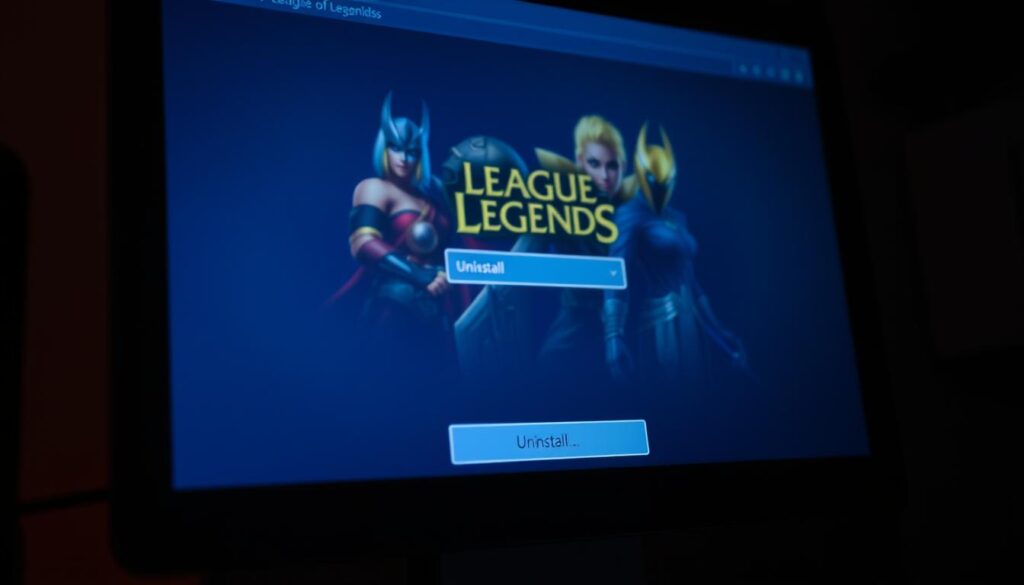
By stopping these processes, the uninstall goes smoothly without problems.
Standard Uninstallation Methods for League of Legends
You can uninstall League of Legends using Windows features or a special uninstaller. Your choice might depend on what you prefer or the problems you face with the game.
Using Windows Control Panel/Settings
Windows makes it easy to remove programs like League of Legends. You can do this through the Control Panel or Settings app. The steps might differ based on your Windows version.
Windows 10/11 Method
To uninstall League of Legends on Windows 10 or 11:
- Open the Settings app.
- Navigate to Apps or Apps & features.
- Find League of Legends in the list and select it.
- Click on the Uninstall button.
- Follow the prompts to complete the uninstallation.

- Open the Control Panel.
- Go to Programs and Features or Uninstall a program.
- Locate League of Legends and select it.
- Click on the Uninstall or Uninstall/Change button.
- Follow the uninstallation prompts.
Using the Riot Games Uninstaller
Riot Games offers a special uninstaller for League of Legends. It’s great for removing the game and all its files.
- Download the Riot Games uninstaller from the official website.
- Run the uninstaller and follow the on-screen instructions.
- This tool can help remove any leftover files and registry entries associated with League of Legends.
Complete Removal of League of Legends Files
To fully remove League of Legends, you need to do more than just uninstall it. You must delete leftover files, clear registry entries, and tackle any files that won’t delete.
Removing Leftover Game Files
Even after uninstalling League of Legends, you might have leftover files. These can use up space and cause problems if you reinstall the game.
To remove these files:
- Open File Explorer and find the folder where League of Legends was installed.
- Remove any files and folders related to League of Legends.
Locating Hidden Folders
Some files might be hidden. To find and delete them:
- Open File Explorer and go to the “View” tab.
- Check the box next to “Hidden items” to show hidden files and folders.
- Go to the League of Legends folder and delete any hidden files or folders.
Clearing Registry Entries
League of Legends might leave registry entries behind. These can cause problems or clutter your system. To clear them:
- Press the Windows key + R to open the Run dialog.
- Type “regedit” and press Enter to open the Registry Editor.
- Go to HKEY_CURRENT_USER\Software and HKEY_LOCAL_MACHINE\SOFTWARE, and delete any League of Legends or Riot Games folders.
Be careful when editing the registry. Wrong changes can make your system unstable.
Troubleshooting Stubborn Files
Files might not delete because they’re in use or due to permissions. To fix this:
- Restart your computer in Safe Mode and try to delete the files.
- Use a third-party file deletion tool if the files are not deleted.
By following these steps, you can make sure League of Legends is fully removed from your computer. This includes all leftover files and registry entries.
Conclusion
Uninstalling League of Legends is easy if you know how. First, back up your game data. Then, use the right steps to remove it from your system.
By following the League of Legends uninstall guide, you’ve removed LoL completely. This action deletes all files and registry entries. It also frees up disk space and fixes future installation problems.
Now, your system is clean and ready for new things. If you hit any bumps during uninstallation, check the troubleshooting steps again. This will help you fix any issues.
